- English
- Español
- Português
- русский
- Français
- 日本語
- Deutsch
- tiếng Việt
- Italiano
- Nederlands
- ภาษาไทย
- Polski
- 한국어
- Svenska
- magyar
- Malay
- বাংলা ভাষার
- Dansk
- Suomi
- हिन्दी
- Pilipino
- Türkçe
- Gaeilge
- العربية
- Indonesia
- Norsk
- تمل
- český
- ελληνικά
- український
- Javanese
- فارسی
- தமிழ்
- తెలుగు
- नेपाली
- Burmese
- български
- ລາວ
- Latine
- Қазақша
- Euskal
- Azərbaycan
- Slovenský jazyk
- Македонски
- Lietuvos
- Eesti Keel
- Română
- Slovenski
- मराठी
- Srpski језик
How to change the battery of LED display vacuum flask
2023-11-02
1. Confirm the battery type: First, determine the battery type used by the vacuum flask temperature display, which is usually some common button batteries, such as CR2032.
2. Prepare tools: Prepare a small screwdriver or similar tool. Depending on the design of the temperature monitor, it may be necessary to open the thermos cup or to open the back of the monitor.
3. Disassemble the monitor: If necessary, open the casing of the Vacuum Flask or open the back cover of the monitor. This may require the use of a screwdriver, but the design of different thermos cups may vary. Please operate according to the actual situation and ensure that the thermos cup is not damaged.
4. Remove the old battery: Remove the battery from the monitor. You can gently press the battery with your fingers and use a screwdriver or similar tool to pop the battery out of the battery slot.
5. Install the new battery: Place the new battery into the battery slot, making sure the polarity is correct. Usually, the front and negative sides of the battery compartment will be clearly marked.
6. Close the monitor or thermos cup: Reinstall the back cover inside the monitor or the shell of the thermos cup, making sure it is tight.
7. Test: Turn on the switch of the thermos cup and observe whether the temperature display is working normally. If the display is normal, the battery replacement is successful.
8. Please note that the above steps are for reference only, and the specific operation methods may vary depending on the brand and model of the thermos cup. If you are unsure about the operation method or encounter difficulties, it is recommended to consult the manual of the thermos cup or contact after-sales service for more accurate guidance. At the same time, please ensure safety during operation to avoid damage to the thermos cup.